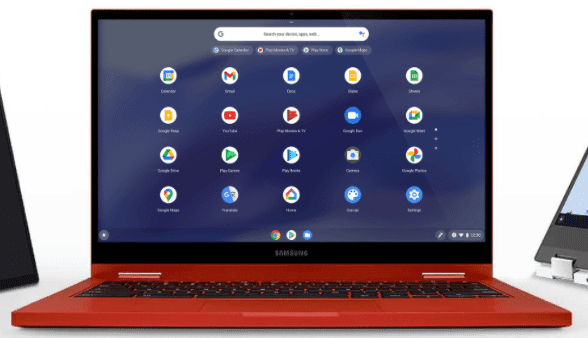While this is the most asked question "How to Turn Off Touch Screen on Chromebook?" so that way I want to cover it here in this blog post
Is it necessary or Why disable the touchscreen?
Having a touchscreen on a laptop is great. You can use the screen without the touchpad while still typing on the keyboard. However, sometimes you want to point to the screen and nothing happens. That's why Google chose to turn it off and on at will.
Why disable the Chromebook touchpad?
If we use the touchscreen feature instead of the touchpad. Alternatively, you might have a regular mouse plugged into your Chromebook. Every once in a while, you'll accidentally touch the touchpad while typing, and the pointer will move annoyingly. Worse yet, you might click and do things you don't want to.
This is happening in all laptops as well as we typing on our laptops then accidentally or hands touch the touchpad and the blinking pointer during typing move elsewhere and cause typing mistake.
That's why the touchpad feature can be easily turned on or off on a Chromebook.
Easy Shortcut On How to Turn Off Touch screen on Chromebook
These steps are workable for all brands HP, Lenovo, Acer, etc.
- Open the Chrome browser on your laptop.
- Enter "chrome://flags/#ash-debug-shortcuts" in the field where you entered the website address.
- Now Look for "Debug Keyboard Shortcuts".
- Click Enable.
- Restart the laptop by holding Search + Shift + T, this will disable the touch screen while the screen is on.
Chromebook Touchscreen Not Working - How to Fix
Still, if your laptop's touchscreen isn't working, here are some workarounds. These will help you disambiguate any software-related ambiguities before sending your machine to a repair shop.
1. Make sure the screen is clean and free of dust. Sometimes a buildup of dirt can cause the touchscreen to malfunction. Take a microfiber cloth and detergent, such as LCD cleaner or a simple dishwasher soap solution, and wipe the screen clean. However, make sure you don't use alcohol, ethyl, or ammonia (including products) and that you only use them in small amounts. Too much fluid may cause more damage.
2. Are your hands dry when you touch the screen? Wet and dirty hands can cause problems.
3. Reset the laptop to its original factory settings. Turn off the machine, then press and hold the power button and refresh the key at the same time until the screen turns on again. Release the refresh key. Your Chromebook will be hard reset.
4. If the touchscreen still doesn't work, a power wash may help. This is the name of the factory reset Chromebook. Here's how:
- Sign-out and press Ctrl + Alt + Shift + R. Select Restart.
- In the next box, select Power wash and continue.
- Follow the on-screen instructions to completely reset your Chromebook.
My Conclusion - How to Turn Off Touch screen on Chromebook
If you want to enable or disable the touchscreen on any brand Chromebook then press Search + Shift + T. But for it to work, you have to enable the debug keyboard option. Do this by typing chrome://flags/#ash-debug-shortcuts in the address bar of Google Chrome.
You should see this option in the next content. To disable or enable the touchpad, follow the same instructions but press Search + Shift + P.
I cover successfully "How to Turn Off Touch Screen on Chromebook" and if you have still any doubts then comment to me.